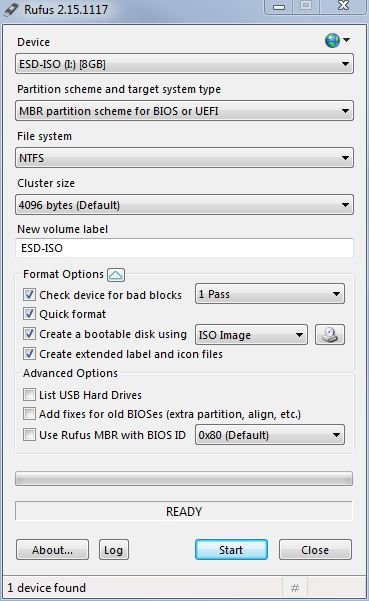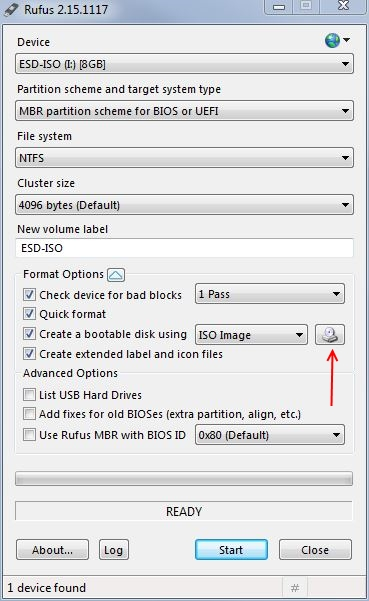How to install Windows in Legacy mode
From fit-PC wiki
The following procedure refers to installation of Windows 7/8.1/10, in Legacy mode only!
For installing Windows in UEFI mode please refer to How to install Windows in UEFI mode.
Preparing bootable USB drive
- Download Rufus application from: Rufus
- Connect USB drive to any computer. Make sure to disconnect all other USB mass storage devices.
- Run Rufus application and configure it as described in the screenshot.
- Choose the Windows installation media image:
- Press Start button to proceed.
- Wait until completion.
- Disconnect the USB drive.
Installing Windows on Phoenix BIOS systems
- On the target PC set USB to be the first boot device in the boot order (in BIOS).
- Connect the prepared bootable USB drive to the target PC and boot from it.
- Press F5 during boot until the One-Time-Boot menu appears.
- Choose the USB HDD option from the list of bootable devices.
- Windows installation process will start.
Installing Windows on AMI BIOS systems
TBD